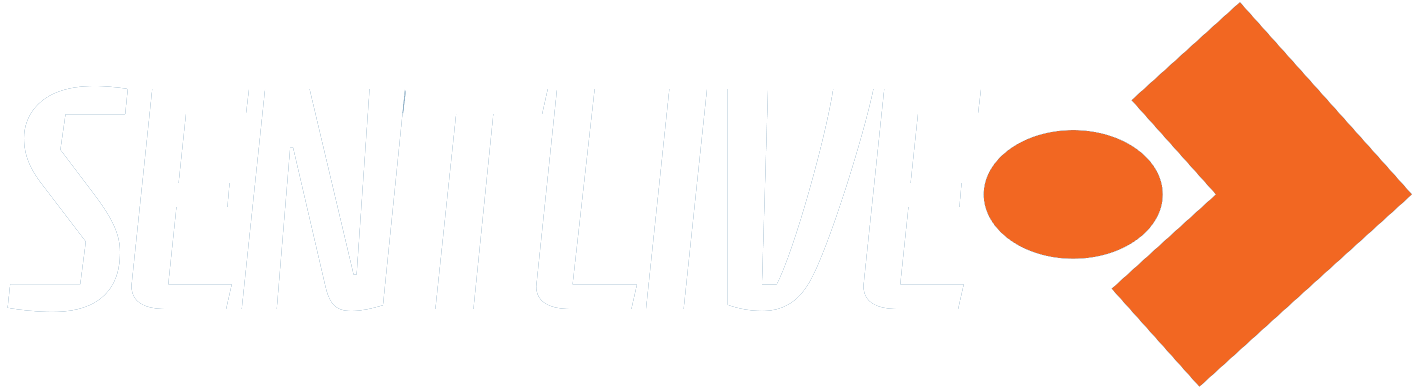SentLive is not intended to be, and is not the same as other social media sites, although some aspects are similar. The key difference is that it is not designed to be a place where everybody can see everything by everyone else, but is designed to be a place where you and only your friends or group members can see the activity of each other. And your Friends on SentLive are what ties the social side to the safety service, as neither achieve anything without them, so before we outline the various pages relating to the social side, here is a summary about Friends and how to connect to them.
Friends #
When anyone joins SentLive, they will have done so either because they have discovered it independently, perhaps from seeing a social media post or advert, or they have been prompted to join, either by a direct Invite from an existing member, or some other recommendation from a family member, friend or colleague. It is vital at an early stage for any new member to then make sure that they find the existing members they know and ask them to be Friends on the site, as well as inviting people they care about and interact with to also join and become Friends. Obviously someone who has been invited to join SentLive will already have at least one member they can add as a Friend, and to find others, simply go to the Members page, and then either search by name or browse the members list – once you find someone, click on Add Friend, and then await their response.
Some members may have chosen to hide their listing on the Members page, and if that is the case, you will have to wait for them to add you as a Friend and respond accordingly. Friend Requests will be notified to you, but you are under no obligation to accept them. However, to get any use out of SentLive, both socially and in terms of the safety service, you do need at least one Friend, and preferably several, and this is where our Invites system comes into play. And not only will you be joined by your friends, family or colleagues on the site, but everyone who joins using your unique code will help you towards receiving a Reward!
Social Pages #
The social network aspect of SentLive is essentially made up of the following pages:
Below we look at each in turn, as well as any other pages that are not directly accessible from the menu but that are linked in these pages.
Social (Activity) #
The Social (Activity) page is the hub of the SentLive social network, containing information on various actions taken by members who are your friends, SentLive news and updates, and all the posts that friends have made. At the top of the stream is the main place to create your posts, although there are other ways that posts get created – one is the automatic Safety Alert posts that are created by members clicking, tapping or holding the button on the Safe Haven page, the other is ones created by members on their Dashboard Activity section.
Unlike most other well known social networks, the posts on SentLive are in chronological order with the most recent at the top; there is a Search facility, as well as a filter, to make finding a particular item much easier, and there are also three tabs, other than the main ‘All’ one – Friends, Groups, and Mentions – to aid this. The filters available, when selected, will only show items matching the category chosen.
Some posts are generated automatically when actions are carried out, such as joining or creating a Group, but their appearance on the Activity Stream can depend on other settings, such as whether a Group is public, private, or hidden (see more in the Groups section).
Dashboard #
Your Dashboard can look a bit daunting, as it includes a lot of sections and a lot of information, but once you have used it for a while it is actually quite straightforward. The sections included are as follows:
As time goes on, these sections may be changed in response to new features or member requests, and these guides will be updated accordingly.
The sections can be accessed from the main menu bar (hover or tap your user name), as well as the Dashboard Menu button, and each section has tabs that correspond to certain information or actions that can be carried out, and some sections have filters and/or buttons; for example the Notifications section has two tabs, Read and Unread, and within each tab there is a filter that can be used to find only those Notifications regarding specific things, like New Mentions (where another member has @yourname in a post or comment). An example of a button is in the Profile > Edit tab – here you can change the details of your profile, such as email address, and at the bottom of the section is an ‘Update’ button that must be clicked to confirm any changes.
Members #
The Members page is a complete contrast to the Profile page, in that it is simply a complete list* of the people who have joined SentLive, showing their profile image, Username, a button to either request or cancel friendship, plus other buttons depending on whether they are a Friend, and a Report button. There is also a search box to help you find someone. Clicking on the username or image of any member will take you to their Profile page.
*Members have an option in their Privacy Settings as to whether or not their Profile is listed on the Members page, so it is possible that you won’t see all the Members here.
Groups #
The Groups page is similarly simple, listing all the public and private Groups that have been created on SentLive. There are also Hidden Groups but these are not displayed publicly and can only be joined by invitation. There is a Search box to find a Group, and a Sort facility to order groups by Last Active, Most Members, Newly Created, or Alphabetically. You can also use the Create Group facility here (paid plans only) – clicking on it takes you to the Create A Group page which is described in more detail here.
The one big difference between the activity posted in Groups and activity posted elsewhere is that all members of a Group will see Group posts in the Group, even if you are not Friends with them, but Friends in the same Group will also see Group posts in their Social (Activity) stream. This makes Groups the ideal way to find and make new friends, and use SentLive in a similar way to Facebook, if that is what you are looking for.
It is also possible to create Sub Groups within a Group – useful for when a Group gets particularly large, or if a Group has a particular purpose that needs the facility, such as a sports league group having sub groups for each team. In the SentLive context, in combination with the hidden groups distinct safety alerts facility, this would be very useful for separating the different people in your life (e.g. family, friends, colleagues) in terms of the alerts you send and receive.